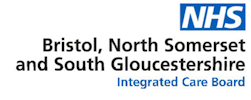
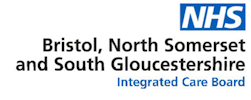
Managed Referral Protocols for Community Services
Managed referrals enable you to send referrals electronically between primary care and community care organisations. You can use managed referrals for EMIS Web to EMIS Web referrals, from GP practices to extended healthcare providers (EHPs), or from EHPs to EHPs.
The following services currently require referrals via the managed referral pathway:
Clinicians can complete a managed referral during a consultation by choosing 'Referral – Standard Outbound Referral'. For further details about the managed referral process visit the Managed Referral Process Guide available on Team Net or the section titled ‘Managed Referral Process Instruction’ below. There is further information on the Managed Referral TeamNet Page, which covers all aspects of the managed referral process and troubleshooting.
Within EMIS, you can find a Managed Referral F12 Referral Form launcher protocol that is accessible through the Resource Publisher. To get started with this resource, you'll need to activate the protocol, which can be found in the One Care shared folder under the title 'ICB Managed Referral Resources.’
All clinician EMIS user accounts should have the necessary RBAC (Role Based Access Control) codes to complete and send a managed referral.
The required RBAC codes are B1102, B8016, B8029.
To complete a managed referral, follow these steps:
* If the referral mode does not change from written to managed, you may have selected an incorrect referral target name or do not have the required RBAC codes on your EMIS user account. Contact the One Care Digital Team if you require help, digital@onecare.org.uk.
F12 Form Launcher Protocol Instructions
The F12 Managed Referral Form launcher protocol is designed to assist Users to easily access the latest referral forms for each services mentioned above.
Clinicians
To utilise the F12 protocol, you must first activate the protocol within Resource Publisher and add to your F12 launcher.
To launch the protocol with managed referral options, follow the below instructions:
* Filling out the referral form via the F12 launcher does not constitute completing a referral, so please ensure that a task is sent to the secretaries or referral team for further processing.
Secretary/Referral Team
Upon receiving the task, it will be necessary to initiate the standard outbound managed referral process, as outlined above in the section titled 'Managed Referral Process Instruction.' The referral form will need to be duplicated into the new referral, by copying and pasting the draft form from the patient’s record, into the new form.
To guarantee that all referrals are successfully received by the community services, please review the Managed Management section in EMIS Workflow Manager. If you need assistance or training in this area, reach out to the One Care Digital Team at digital@onecare.org.uk.
There is a guide available on EMIS in the form of an F12 protocol, which when selected will give details about which target service name, clinical term and referral letter name are required for each referring service. It's important to note that this is not a referring protocol and should solely serve as a reference tool.
If you would like this protocol to be available to your practice, please contact the One Care Digital Team on digital@onecare.org.uk
For further information regarding Managed Referrals, visit the Managed Referral TeamNet Page, that was created and maintained by One Care.